一般的 Hologram DIY 只需剪裁好幾塊膠片,然後以膠帶貼好,最後於網上找來一段段不同的 Hologram 影片便大功告成。只是要讓同學有更深印象,不妨加入一點創作的元素,既可讓同學發揮,也能留下更深印象。
今次可和同學們試製軟件的部分。當然,可因學校或家中的情況,甚至是同學們的興趣,安排不同的部分切入或接觸。
如何達至更佳效果
若要 Hologram 影像達至有浮空立體的感覺,影像的背景必須特別注意。影像最佳的背景為全黑色,以突顯主體,亦避免於影像出現背景方框,減低立體感。此外,自行拍攝的影像背景較雜亂,較難達至最佳效果,所以需要學習褪去背景。

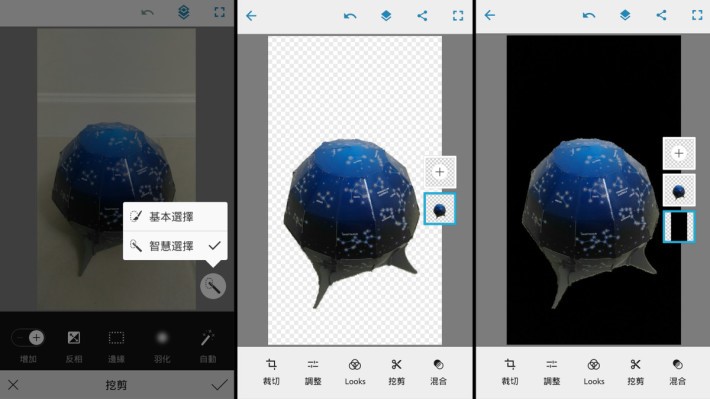

[row][third_paragraph]

[/third_paragraph][third_paragraph]
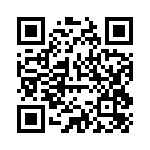
[/third_paragraph][third_paragraph]
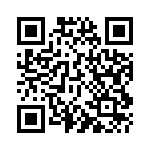
[/third_paragraph][/row]
人像當主角剪接法
上述的退地概念是在硬照上使用,那如何讓人當作影片中的主角呢?只要適當運用拍攝軟件剪接即可。由於現時很多影片,都非由實影拍攝,很多影片編輯軟件均具備相關功能。





