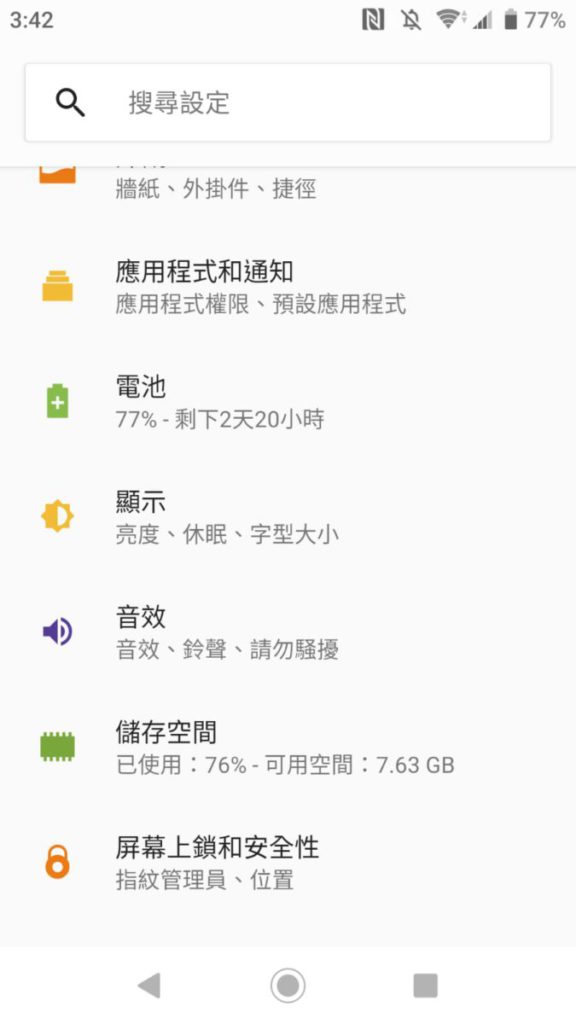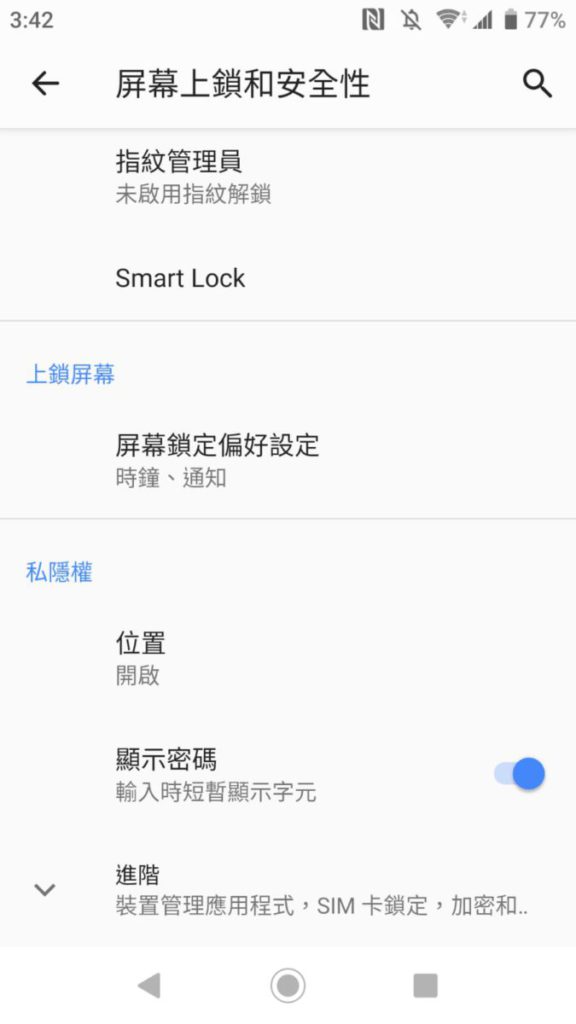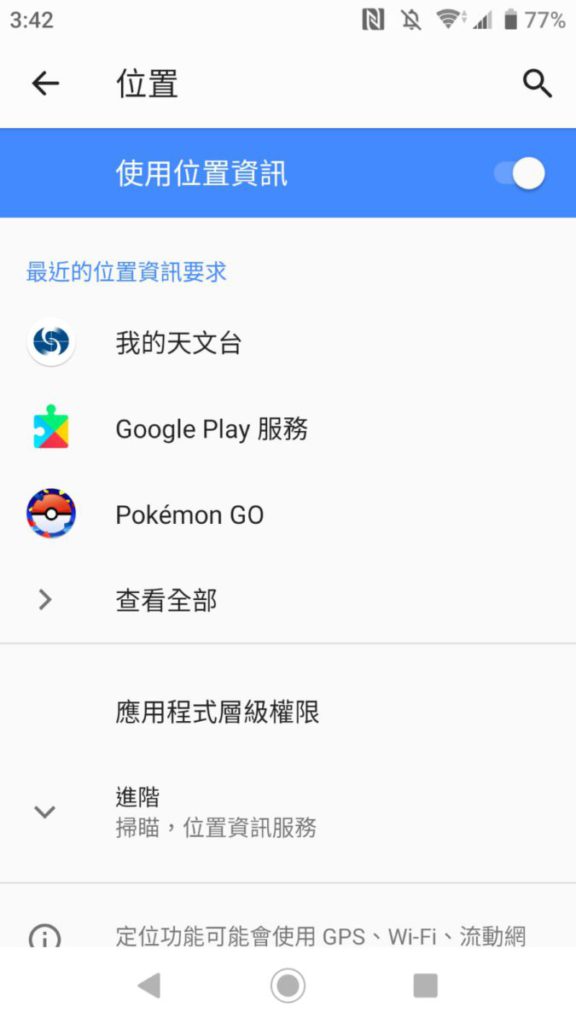昨日談及 《 認識私隱追蹤 兒童安全上網出行 》 ,內文有提及截稿前私隱處所訂定的私隱守則。本文將承私隱條例原則,展示兩大手機系統,如何記錄日常出行上網記錄,好讓大家瞭解實務上,智能手機平台能記錄個人位置訊息。瞭解此項設定,用家可自行決定,遇上需要追蹤行程時,是否可藉此找回所需資料;但另一方面大家也提醒大家,可借此檢查手邊的智能系統當中的 App 權限,是否符合個人所需。
iOS
iOS方面,示範檢視設定以iOS 14.2為例,管理方式集中及直接簡單,於私隱就有位置一欄可以設定各細節。
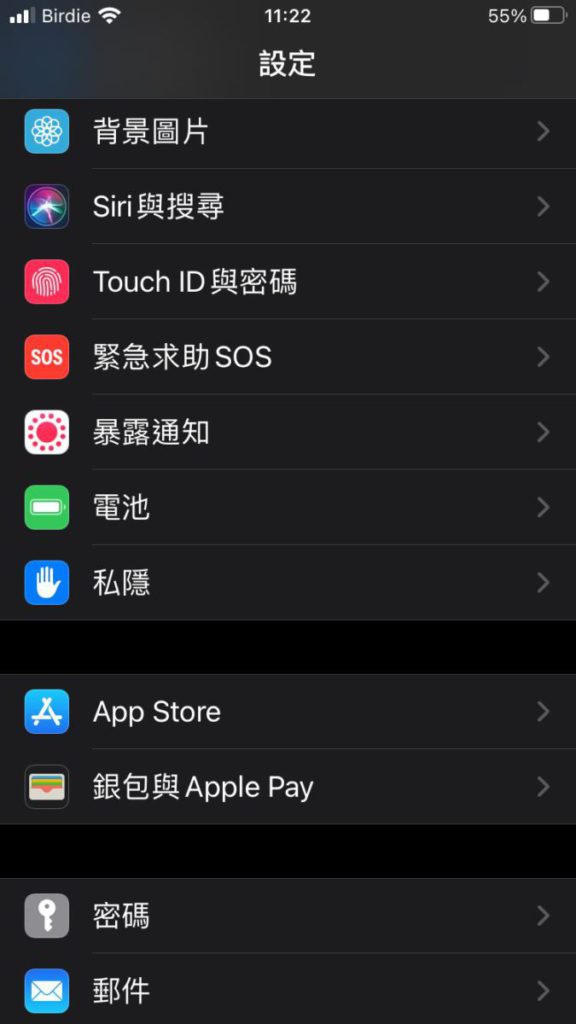
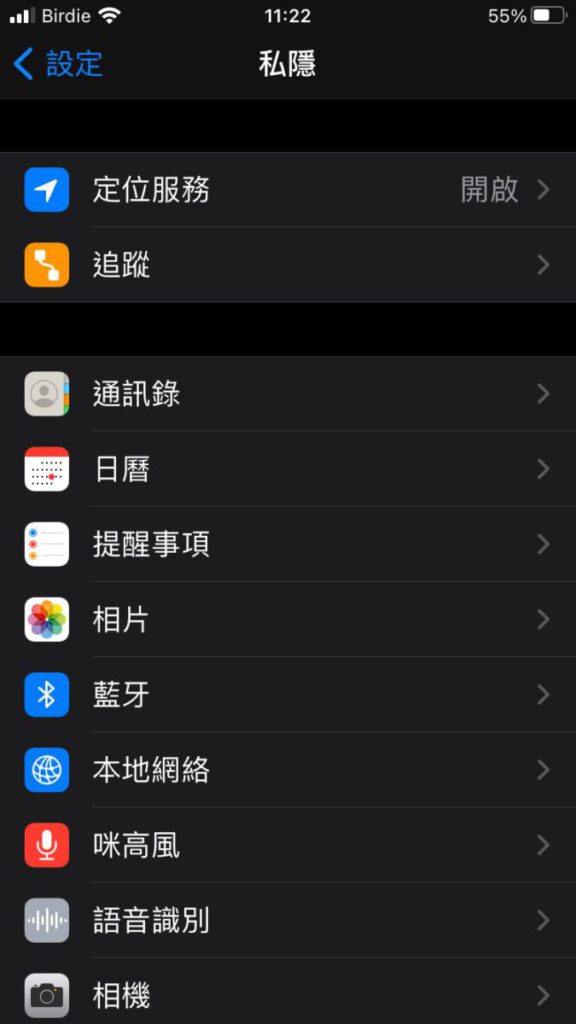
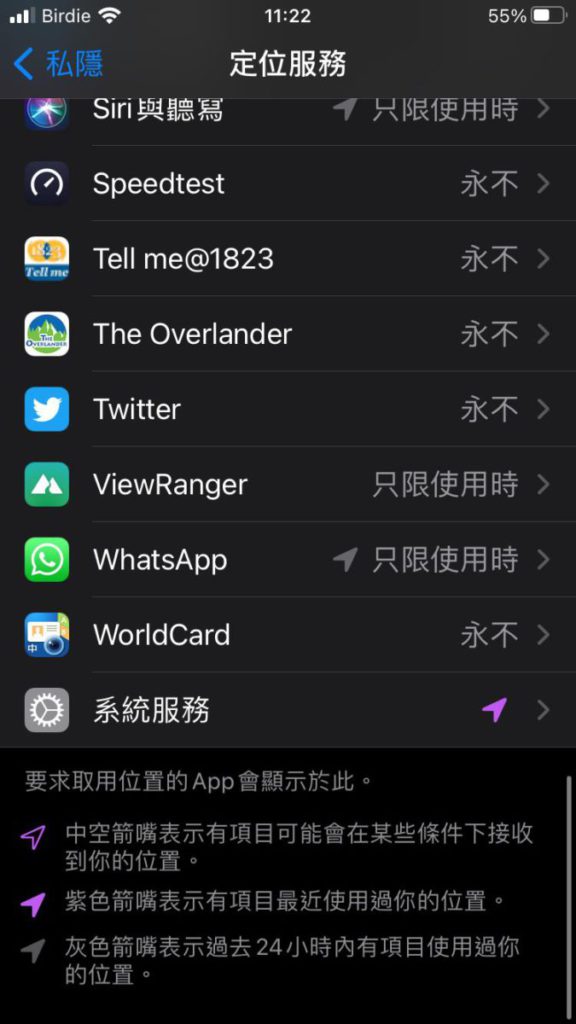
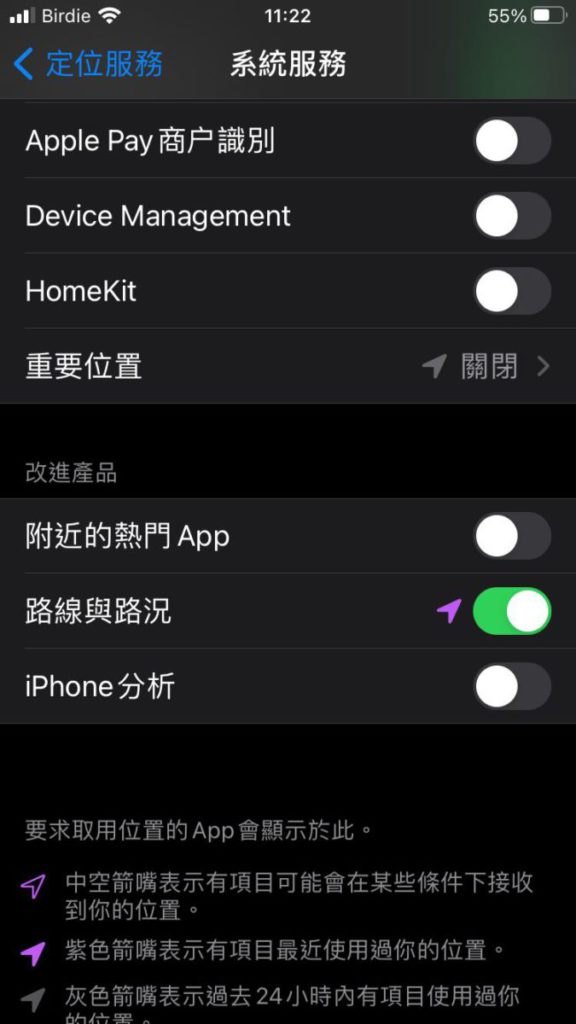
Android
Android記錄方面,若果需要直接瀏覽記錄,可運用Google助理裡的活動記錄。若想瀏覽程式權限,就可到設定中位置,然後檢視相關程式。這裡小編以Android 9的智能手機介面為例作示範。
瞭解過往個人記錄
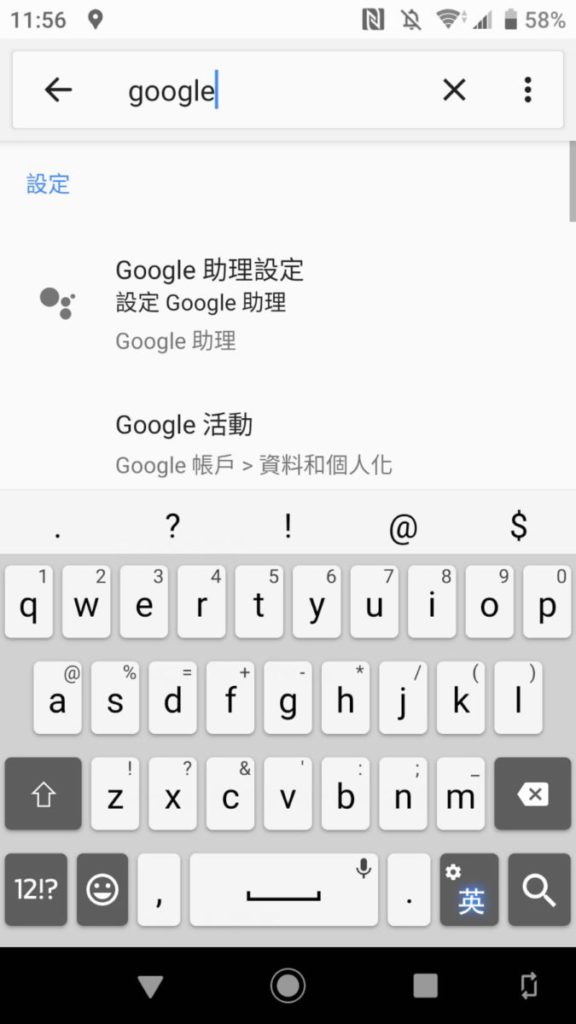
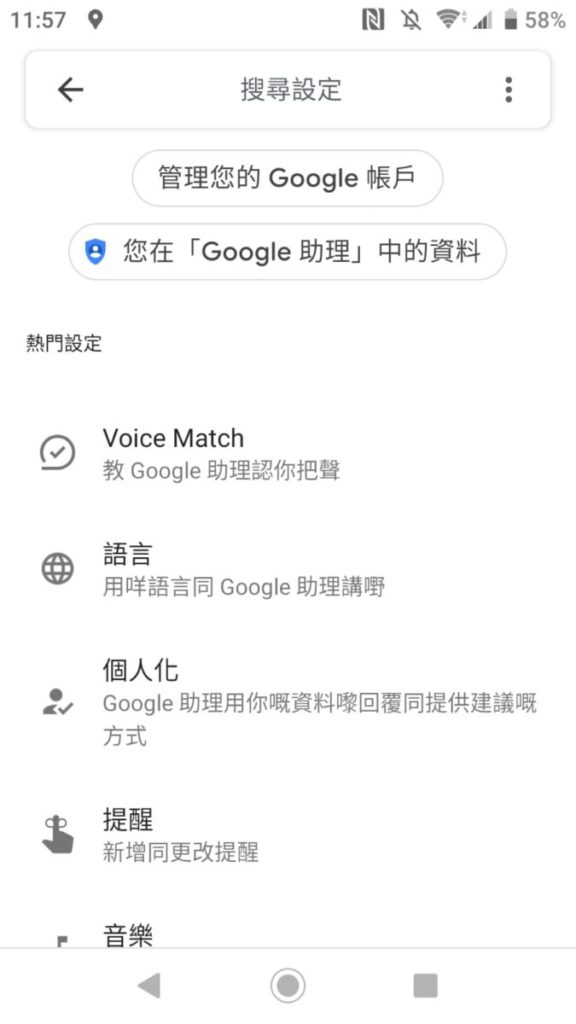
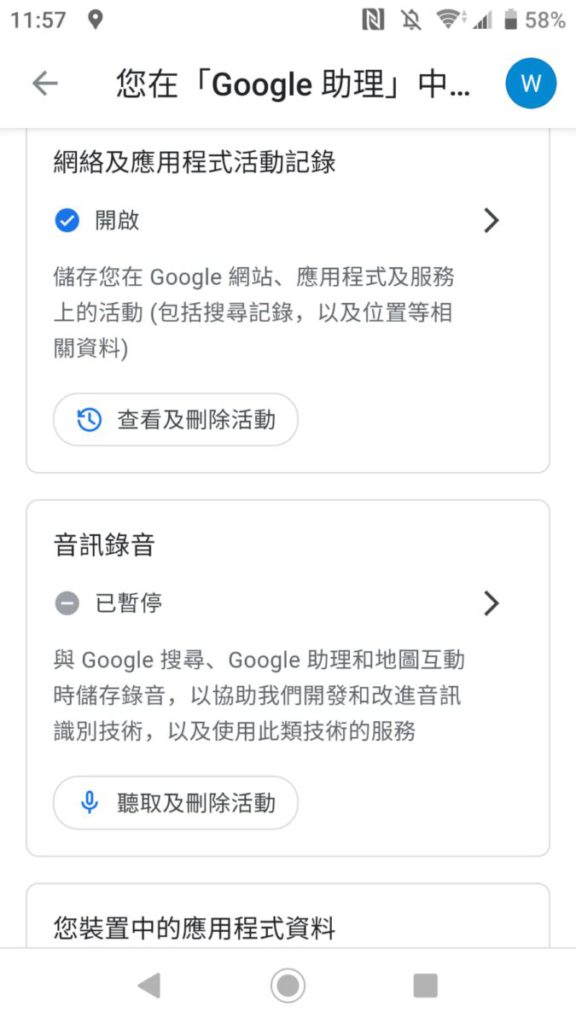
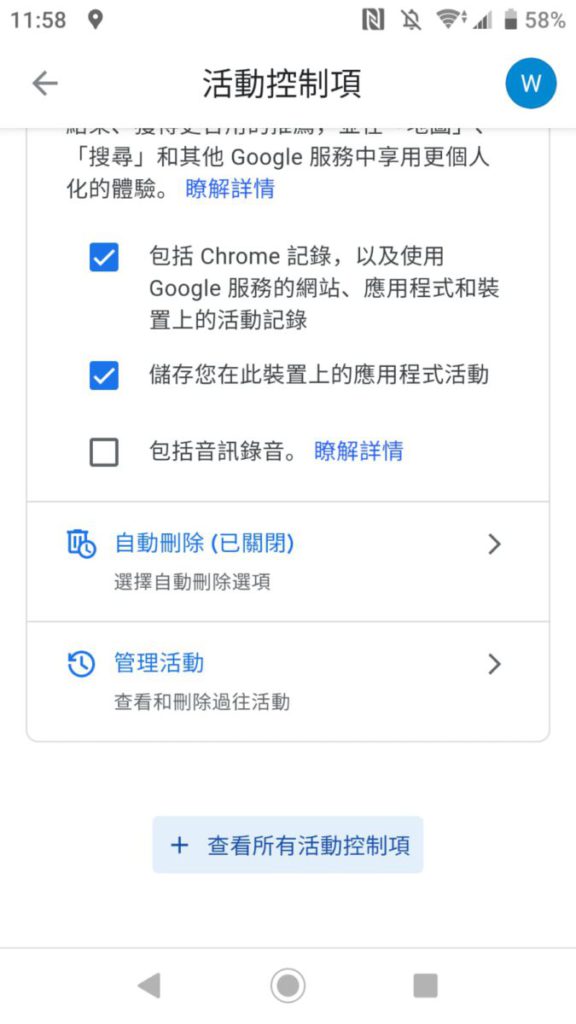
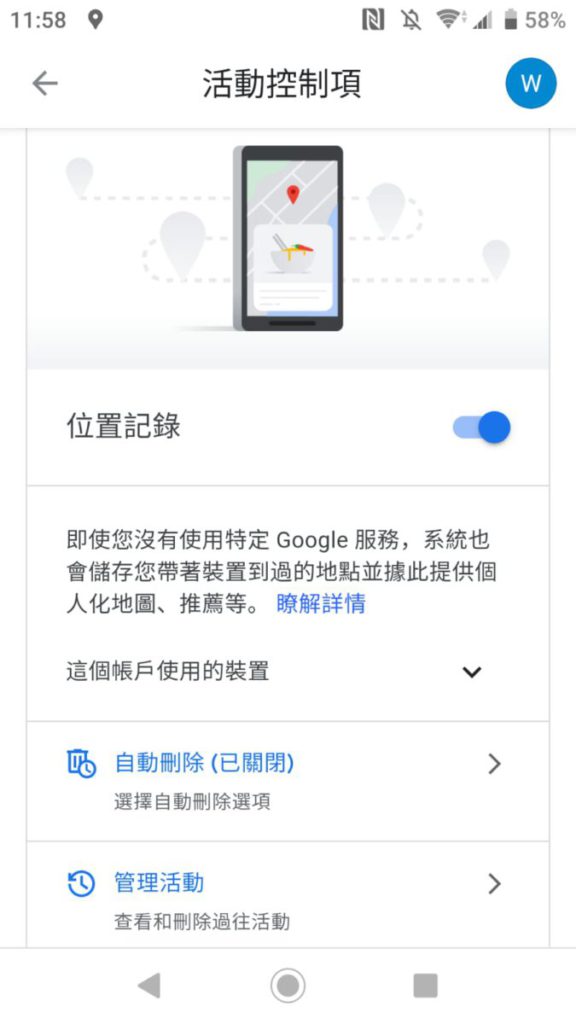
設定存取位置程式權限