今日推出的 iOS 13.3 更新,開始在 Safari 和相關的 SDK 裡支援 NFC 、 USB 和 Lightning 兼容 FIDO2 保安密鑰,大大提升保安水平。現時只有 YubiKey 在 8 月推出的 YubiKey 5Ci 有提供 Lightning 接口,完全對應 iPhone 使用,不過這次升級也對應 NFC 密鑰,所以 YubiKey 5 NFC 一樣可以在 iPhone 上使用。

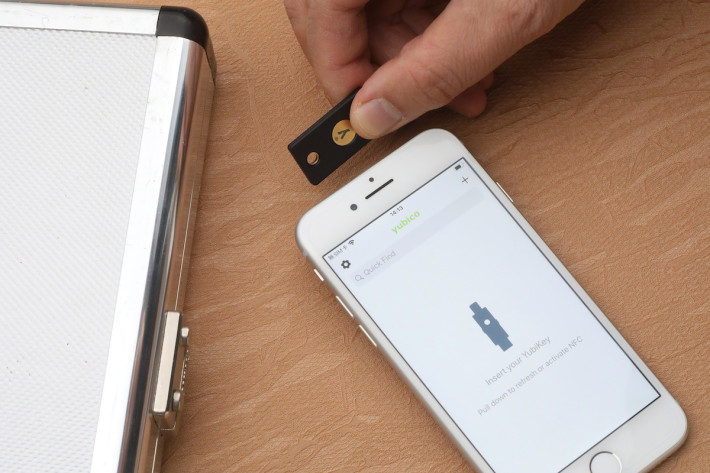
YubiKey 5Ci 是 Yubico 在 8 月推出的保安密鑰,是現時唯一備有 Lightning 接口支援 iPhone 的保安密鑰,而且同時備有 USB-C 雙接口,所以無論是 iPhone 、 Android 手機,以至備有 USB-C/Thunderbolt 3 接口的 Mac 或 PC 都能使用。可是在 iOS 13.3 推出之前, Safari 和 WebView 相關的 SDK 都不支援 FIDO2 硬件保安密鑰, YubiKey 5Ci 只能用在 Authenticator 或者 iPassword 之類的手機 App ,而不能用在網頁登入上,令功能大打折扣。今日推出 iOS 13.3 之後, YubiKey 5Ci 終於可以全面發揮所長。

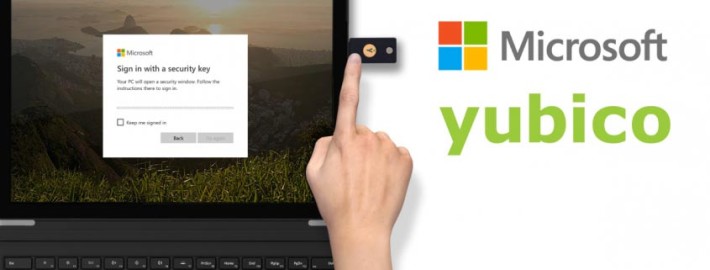
YubiKey 支援 FIDO2/WebAuthn 和 OTP 等認證技術,還支援 FIDO2 的免密碼登入。上次我們示範過在 Android 手機上使用 YubiKey ,今次我們就用出品 YubiKey 的 Yubico 示範網站,來示範一下如何在 iPhone 上使用 YubiKey 5Ci 、 YubiKey 5 NFC 保安密鑰和 Authenticator 驗證器,在 iPhone 上加強帳戶安全。
事前準備:在帳戶裡加入保安密鑰
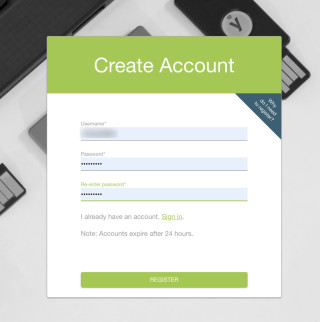
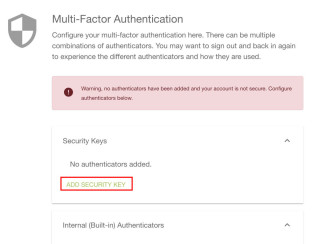
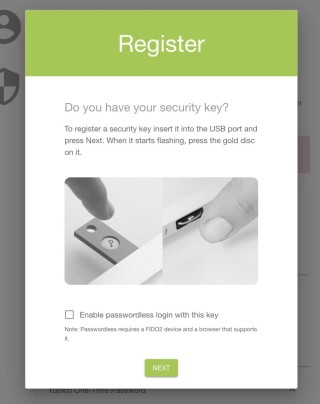
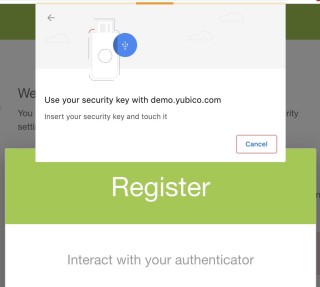
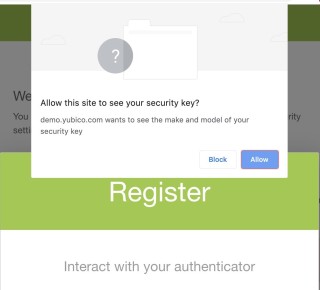
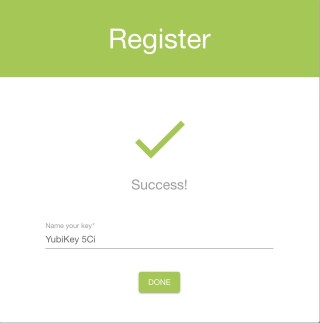
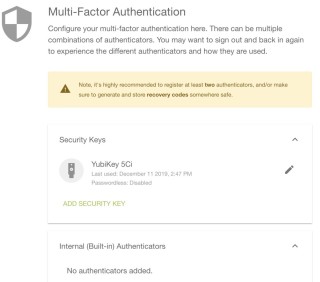
在 iPhone 上用 YubiKey 5Ci 登入
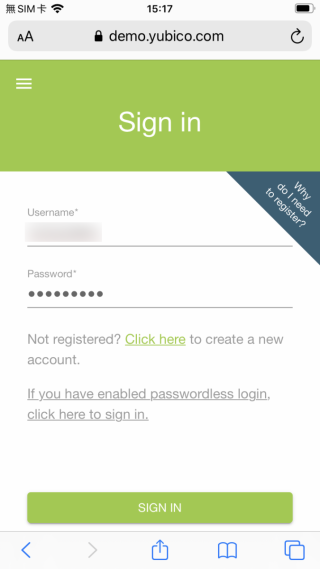
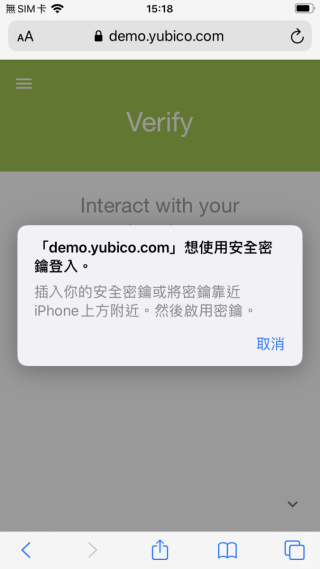
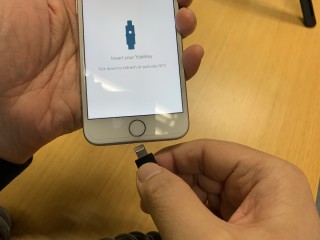
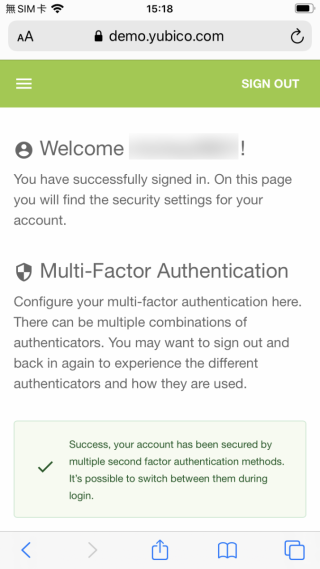
▼ 你也可以用 YubiKey NFC 來登入,把 YubiKey 水平靠近 iPhone 頂部,用手指觸摸一下中間「 y 」金屬片就能解鎖。
[ot-video][/ot-video]
YubiKey 5 Ci
售價: US$70 (約港幣 $548 )
YubiKey 5 NFC
售價: US$45 (約港幣 $352 )
Yubico 網店:按此

